Epos Now 3.12 Release Notes
Released 4 February 2025
Included in this release:
ENHANCEMENTS
- Stock management improvements
- Pay by Link status updates to "processing" when PSP number hasn't been assigned
MINOR FIXES
- An overview of our minor fixes
ENHANCEMENT: Stock management improvements
Stock management allows you to track and control the products you buy from suppliers and sell to customers.
This page allows you to edit stock values and prices and set minimum and maximum stock levels.
Additionally, you can track low-stock items and products on order and export the page via CSV, Excel, or Print.
Visit our new Stock Management page in your Back Office under Products >Stock Control.
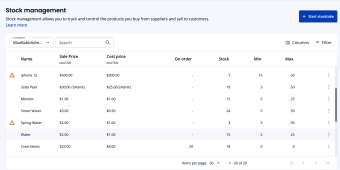
New Adjust Stock experience
With the new Stock Management pages we’ve made it easier than ever to adjust your stock. Simply click the “Adjust Stock” button and you can quickly perform stock updates for multiple items. Once you’re ready to review you can update the specific pricing, adjust max/min values and leave a Stock adjustment note on an item by item level.
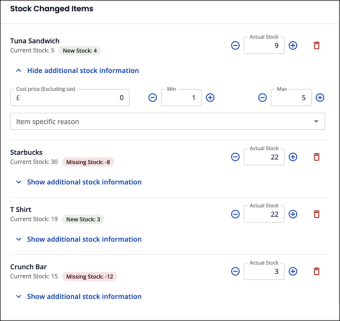
Track stock via Quick Add
Within the Quick Add feature in our new Product List, customers can now track stock for each of their locations when adding in new products.
To do so, simply toggle on “Track Stock”, and select the location, current stock, minimum stock, maximum stock and enable stock alerts (email alerts).
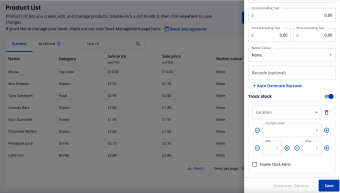
Track stock of existing products
From within the new Product List, you can now use the newly launched “Stock Tracked” column to keep up with the stock levels of the products you're tracking.
Products with the box checked are enabled for stock tracking, while those without the box checked are not.
You can also enable stock tracking by clicking on the “Track Stock” button in the advanced options menu on the far right of your products.
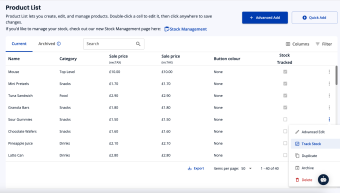
ENHANCEMENT: Pay by Link status updates to "processing" when PSP number hasn't been assigned
Before a transaction is marked as "complete," a PSP (Payment Service Provider) reference is assigned to facilitate reconciliation.
If a PSP reference is not immediately available when the transaction is processed, the system will continue attempting to allocate the reference. During this period, the Pay by Link transaction status will show as "processing."
If the PSP reference is still not obtained after 25 hours, you will have the option to manually complete the transaction. If no action is taken, the system will keep trying to allocate the reference automatically. If you choose to manually complete the order without a PSP reference, the transaction will be finalised, but the reference will not be available for reconciliation purposes.
Click on the button below to learn more about PSP references for reconciliation.
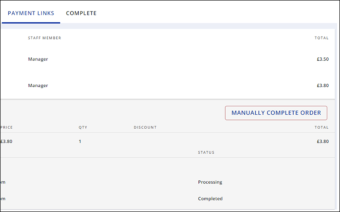
MINOR FIXES
- Stock management - moving part of table/tab: The modal now shows where tab/table items are being moved from and to.
- Stock management: Stock movement and stock take on the front till now no longer prints blank.
- Purchase orders: Added an 'apply filters' button on the Purchase Orders page, which helps with page loading.
- Reporting - sales price location area pricing fix: We have fixed an issue where the Sales Price was incorrectly pulling the default product price instead of the location area pricing. With this fix, the system now correctly applies the designated pricing for each location area, ensuring accurate pricing calculations.
This update improves pricing consistency across different locations and helps prevent discrepancies when processing sales. - Reporting - ordered products report description fix: An issue in the Ordered Products report caused product descriptions to display with an extra 's' at the beginning. This has now been corrected, ensuring product names appear as expected for clearer reporting and review of ordered items.
